Hi everyone! I’m excited to share a fun tutorial with you today. If you have a digital
cutting machine like a Silhouette SD or Cameo, you probably enjoy cutting
shapes out of your paper. This tutorial will show you how
to cut shapes that pop up from the page.
As you can see in
this sweet layout with my adorable niece Hannah, the border and the
butterfly pop up to show the paper underneath!
First, add the shape you want to use to the page in your software program.
Next, move the shape to the area
where you will want it to pop up from the page. Resize your shape and
ungroup the pieces if necessary.
For my page, I also rotated the
butterfly slightly.
Next, select your eraser tool on the
left toolbar. If you have the Designer Edition of Silhouette Studio, an
Erasers window will appear on the right side.
Select “Outline” and if needed,
“zoom” to see the lines better (hour glass with plus sign at top). Then erase
the areas of your shape that you do not want to cut.
If you don’t have the Designer
Edition software, you can still use an eraser, but the steps are a bit
different.
First click on ‘Point Editing’.
A bunch of grey points will appear on your shape. (You may have to
click on “Simplify” before the points will appear).
Next, click on the points you want
to erase. When you select each point, click on ‘Break Path’ in your Point
Editing window.
This will make the lines stay
broken. Now you should be able to erase the areas that you do not want to cut.
As you can see I did not cut anything out, I just made it so that it popped up from the page.
So, here again is the final page layout. A fun little page about Hannah, who is of course ... Cute As A Bug!
I paper and embellishments used in this layout are from Echo Park's This & That Graceful Collection by Lori Whitlock.
Hope this tutorial inspires you to create something new!
Lori’s digital cutting files:










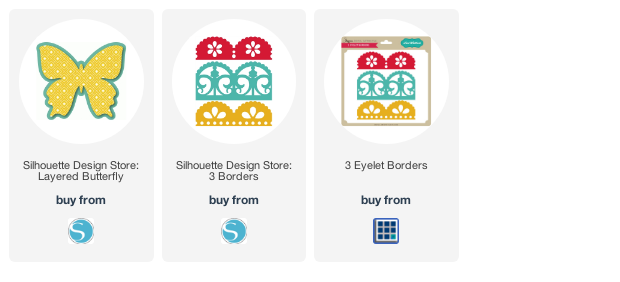

No comments:
Post a Comment