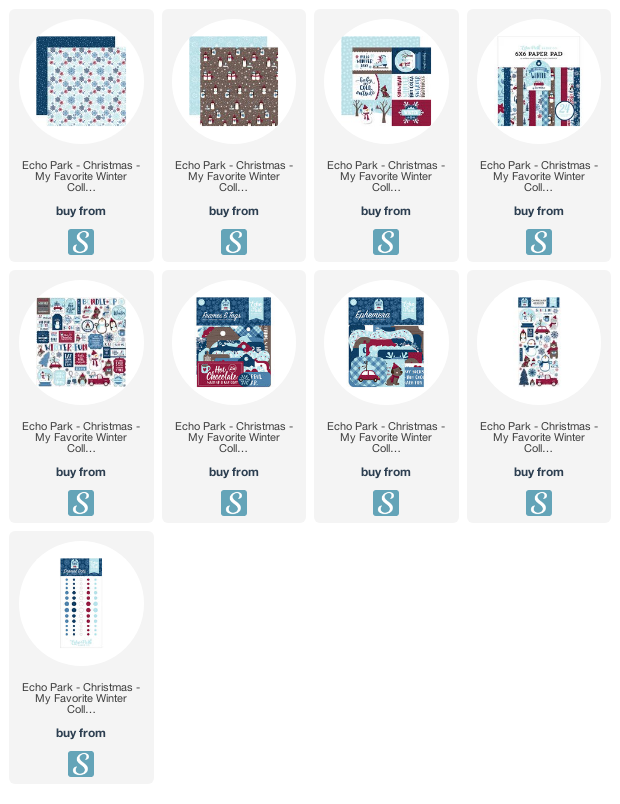Thursday, November 28, 2019
Doodlebug Fall Friends Thanksgiving Mini Album
Tuesday, November 26, 2019
Tuesday Tutorial: Christmas Card, Silhouette Sketch Pen
I used my Silhouette machine and some sketch pens to create the front of my card. The sketch pen technique involves cutting a shape from inside an offset that's been drawn with the pens.
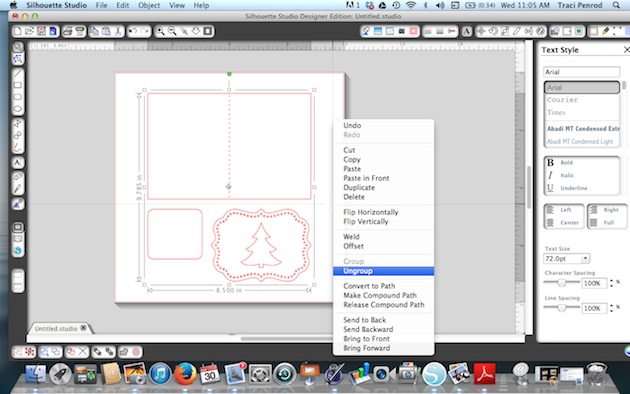


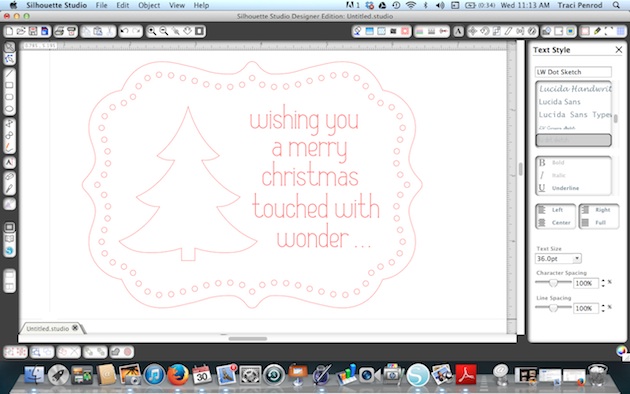
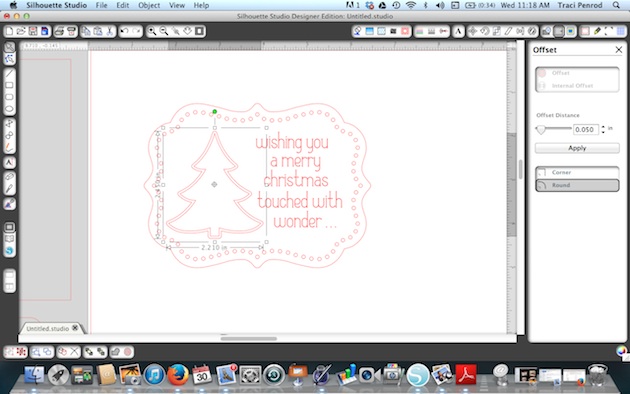


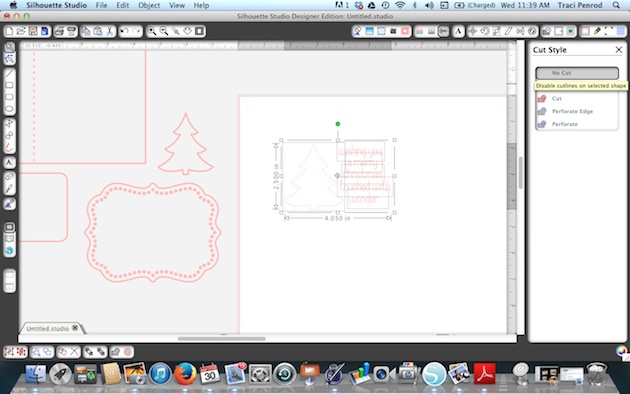


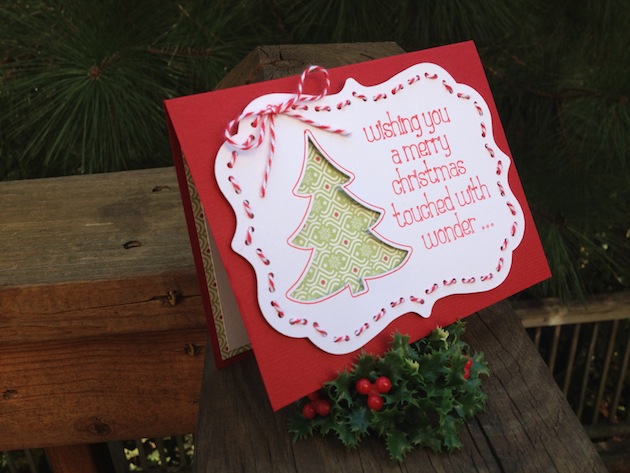

Blog * Facebook * Instagram * Shop
Thursday, November 21, 2019
Gift Card Holder Christmas Stocking Banner
Wednesday, November 20, 2019
New! Safari Baby Journal Scrapbook Album
Heads up! Today, I have a really sweet NEW scrapbook album kit in the shop titled My Baby Journal. This mini is adorable with its gender neutral vibe, baby safari animals, soft colors, and cute plaids, stripes, and gingham patterns. It's a perfect keepsake for documenting all of those treasured newborn memories and milestones.
I designed this with an 8x8 chipboard album by Prima and the Paper Studio, Baby Safari Animals Collection from Hobby Lobby. Check out the layered embellishments on the cover. So cute!!
Inside, the album has 12 scrapbook pages that include 2 pockets, 2 folding elements, and space for at least 25 of your child's (or grandchild's) precious photos.
Above is one of those interactive folding elements that I like to call a flippie! I added a cute yellow print with adorable animals to the outside that can be used as a photo mat. And inside, I added a colorful plaid paper where you can include 2 more pictures.
I've included many wonderful lined journaling pages like the one above. There is one for baby's birth information, handprints and footprints, first home and first visitors, a family tree, memorable moments, and a growth chart!
This would make an amazing handmade gift for a newborn, or fill it with all of the memories of your own little bundle of joy. Pictures and details of a sweet little baby will be treasured for years to come in this sweet baby book.
My Do-It-Yourself Kit includes all of the materials and instructions to make this adorable mini album. It has pre-cut pattern paper, pre-cut photo mats and cardstock, journaling cards, coordinating stickers, layered embellishments, and full color step-by-step instructions.
You will just need some simple scrapbook tools to complete this project - a paper trimmer and/or scissors, adhesive tape runner, liquid glue, pop dots (or other dimensional adhesive), and a thin glue pen.
Hop over to my shop to see this wonderful album and the other new kits, premades, instructions, and supplies. Have a great day!
Update: This kit has sold out but the instructions are available in my shop. They are simple, step-by-step, and include full color photos of each page. Links for the instructions and some of the products used are below. Happy scrappin'!
Blog * Shop * Facebook * Instagram * Pinterest
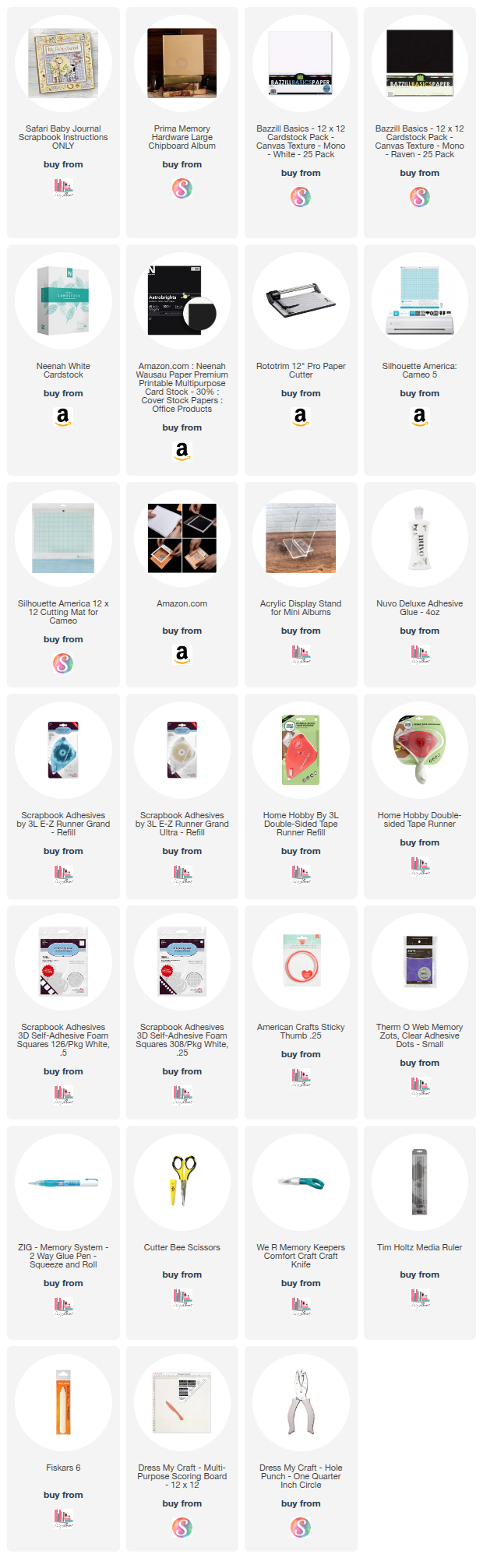
Tuesday, November 19, 2019
Winter Waterfall Folio Album Tutorial
Hello friends! I have a great tutorial today showing you how to make this super cute Winter Waterfall Album! This is a fun and different way to save lots of fun photos in a smaller album. The paper I used was designed by Lori Whitlock for Echo Park. It's called My Favorite Winter and I just love the cute little snowmen in this collection! Take a look ....
When you open the folio-style album, there is a pocket on the left side and the waterfall pages on the right. The pocket is a great place to add journaling, extra photos or memorabilia like tickets or brochures.
- Cut blue card stock to 9” x 12”.
- Position card stock on your score board so that the 12” width is at the top.
- Score the card stock across left to right at .5”, 5.5”, 6.5” and 11.5”.
- Turn the paper 1/4 turn to the left and score at .5” and 8.5”.
- Trim out the corners as shown below.
- Cut chipboard into 3 pieces — 8” x 4 3/4” (2), and 8”x 1”.
- Adhere the chipboard pieces to the blue card stock as shown. Be sure to leave some space between each piece so that the album cover will fold properly.
- Adhere the folds of the blue card stock down on the chipboard.
- Cut blue card stock to 10 3/4” x 7 3/4”.
- Adhere this piece over the chipboard on the inside of your album cover, making sure to crease the card stock so that it folds at the spine and covers the chipboard.
- Cut the pattern paper for the inside cover — 4 5/8” x 7 3/4” (2), and 1” x 7 3/4”.
- Adhere them inside the cover as shown.
- Cut the pattern paper for the outside cover — 4 5/8” x 7 3/4” (2).
- Cut a piece of pattern paper 1" x 7 3/4" for the spine.
- Cut another piece of pattern paper to 4” x 4 1/4”. Set aside.
- Adhere a 20” piece of ribbon across the center of the cover.
- Adhere the pattern paper over the blue card stock and ribbon as shown. Adhere the 1" piece down the spine also (not shown).
- 4” x 7 1/2” — base of waterfall
- 4” x 4 1/2” (7) scored at 1/2” to create seven 4x4 squares.
- 4 1/4” (width) x 4 1/2” (height) — pocket (see next set of instructions to complete pocket)
- To trim the corner of the blue card stock for the pocket, measure 3/4″ over from the top left hand edge and make a mark.
- From the right hand bottom edge, measure up 3/4″ and make a mark.
- Draw a line from mark to mark and cut off the corner piece.
- Locate the pattern paper you set aside earlier. Lay the pattern side up and match the long and short sides of the pattern sheet, with the long and short sides of the blue pocket piece.
- Once you are sure you have the correct sides matched up, measure 1/2″ over from the left hand top edge and make a mark. From the right hand bottom edge, measure up 1/2″ and make a mark.
- Draw a line from mark to mark and cut off the corner piece. Adhere the card stock and pattern pieces together.
- Adhere the pocket to the inside left panel of your album ... be sure to put adhesive on the left and bottom sides only so that your inserts will slide behind.
- Apply glue to the scored and folded tab of each 4x4 square. Adhere the first “tab” along the top edge of the waterfall base.
- Adhere the second square by lining the “tab” up along the bottom edge of the previous tab. Be sure not to overlap the edge of the previous square.
- Adhere the waterfall element to the inside right panel of your album.
- Cut 6x6 pattern paper for each of the squares — 3 3/4” x 3 3/4” (15)
- Cut 6x6 pattern paper for the spaces in between the squares — 3/8” x 3 3/4” (7)
Blog * Shop * Facebook * Instagram * Pinterest













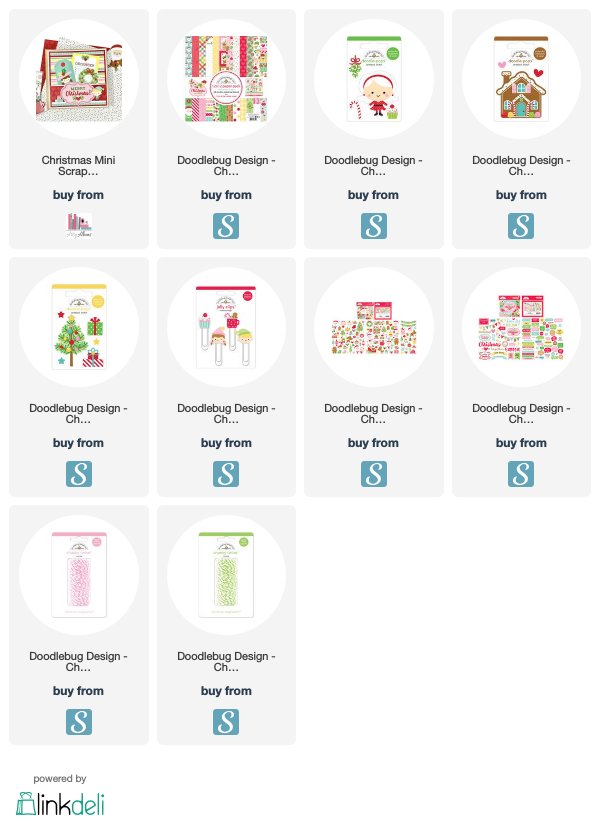
(300).png)
(301).png)